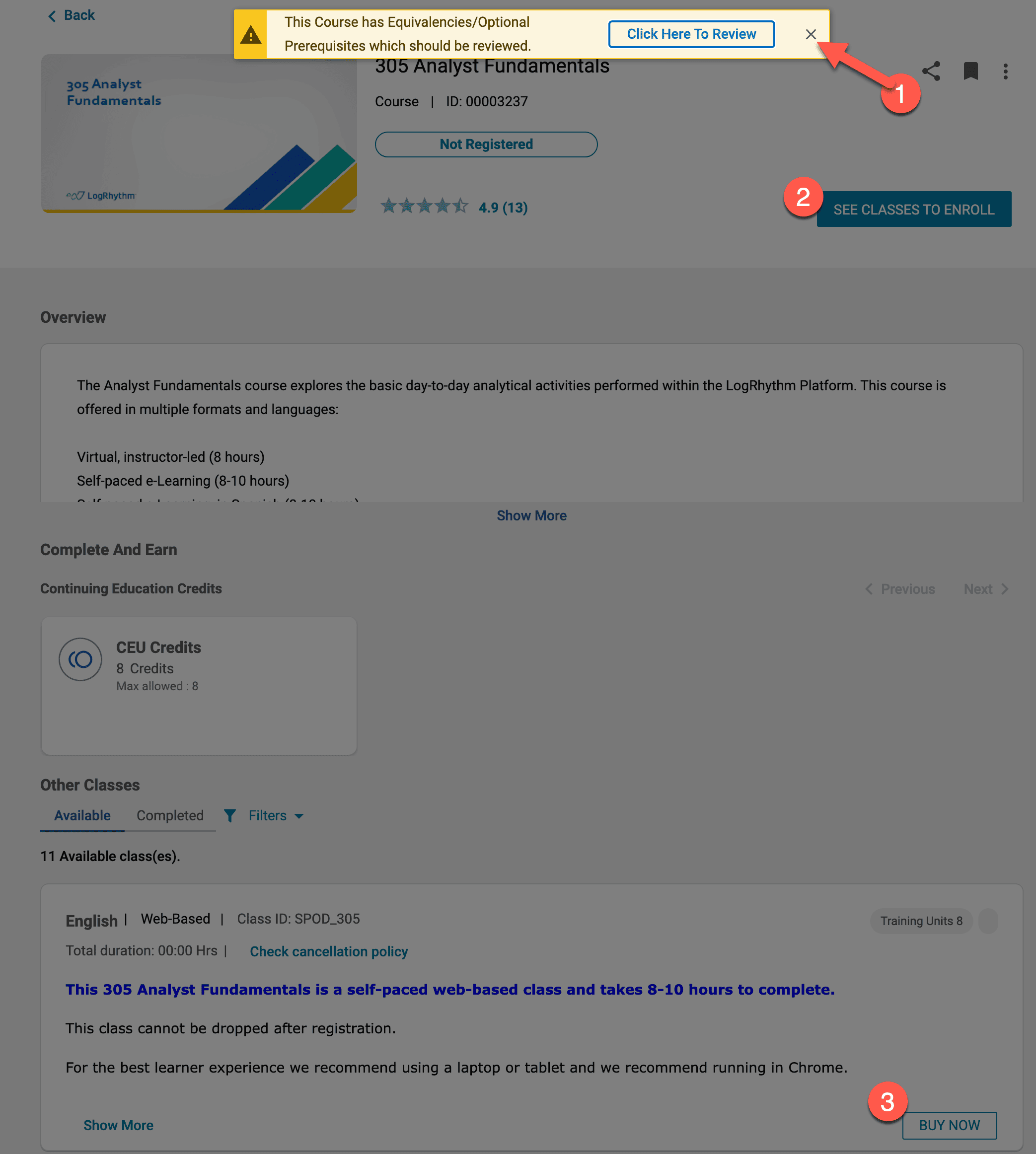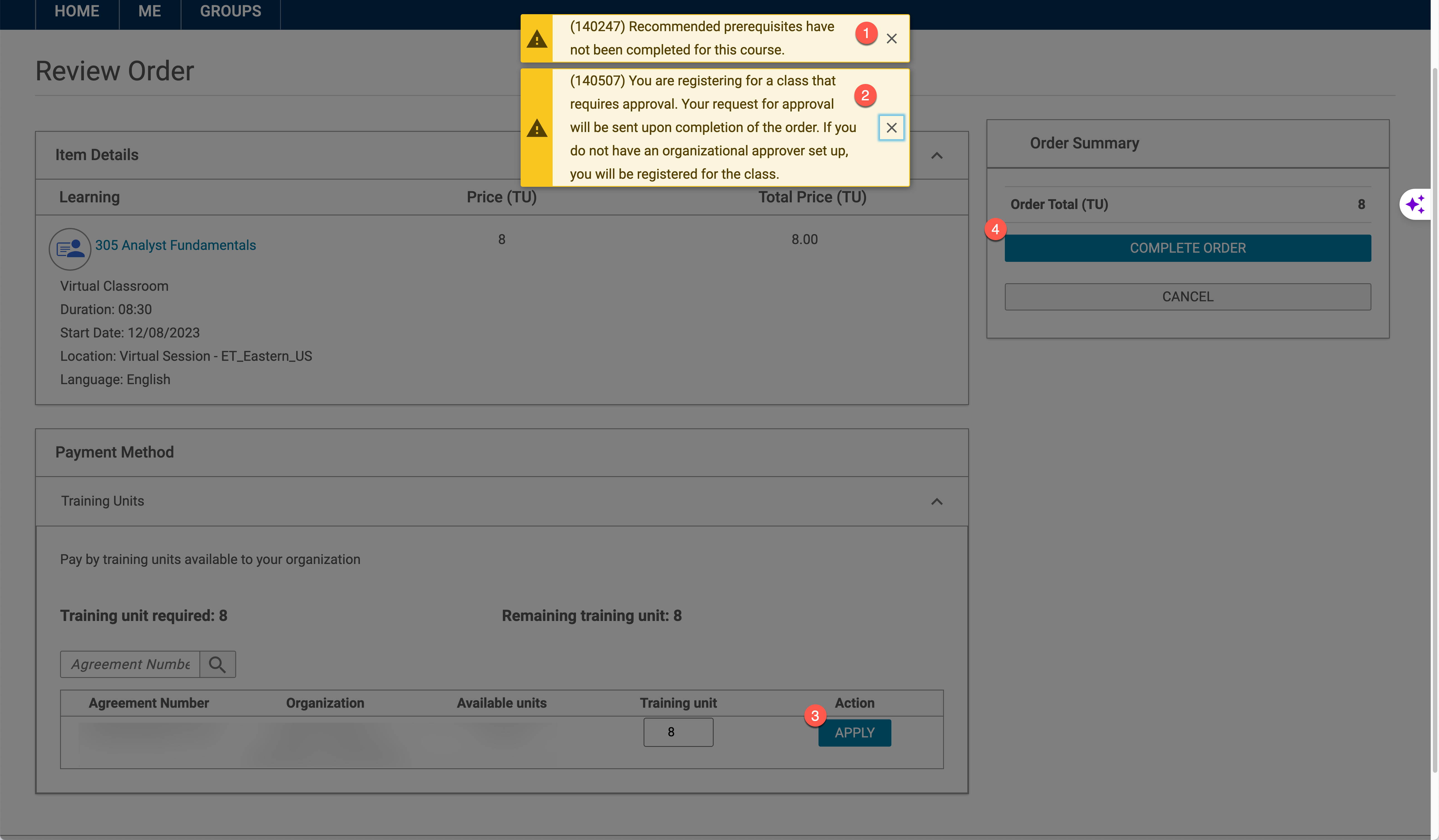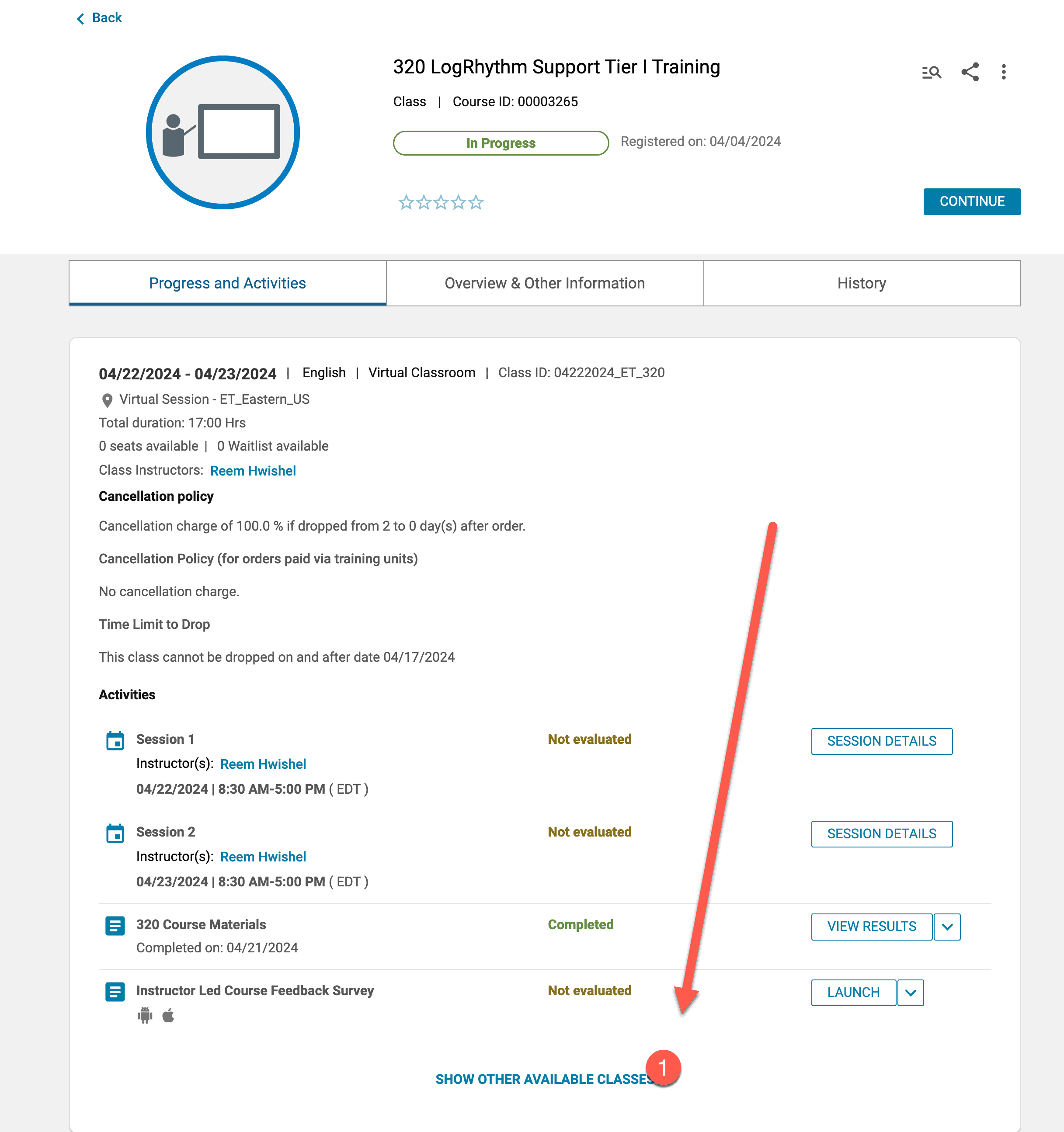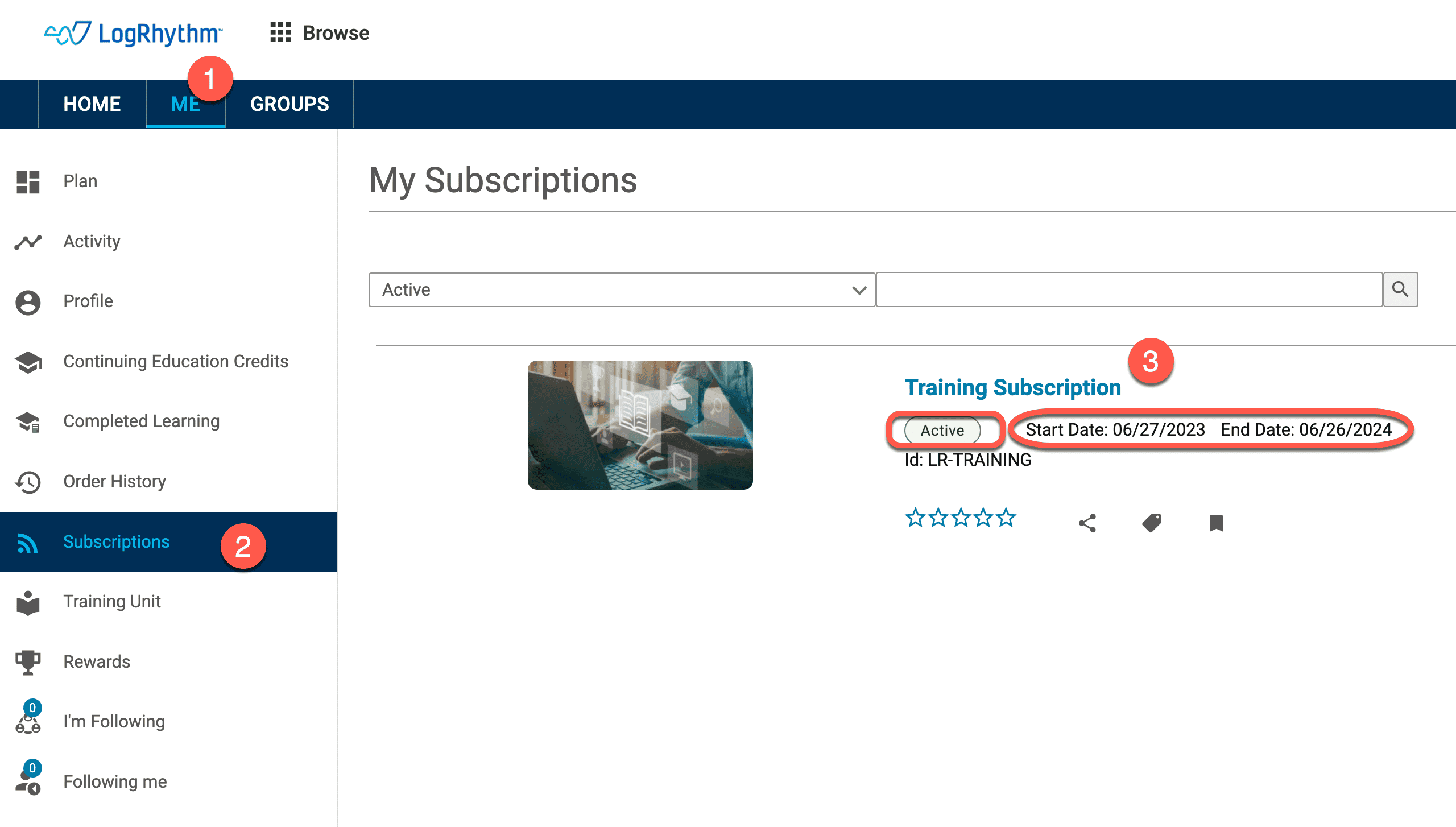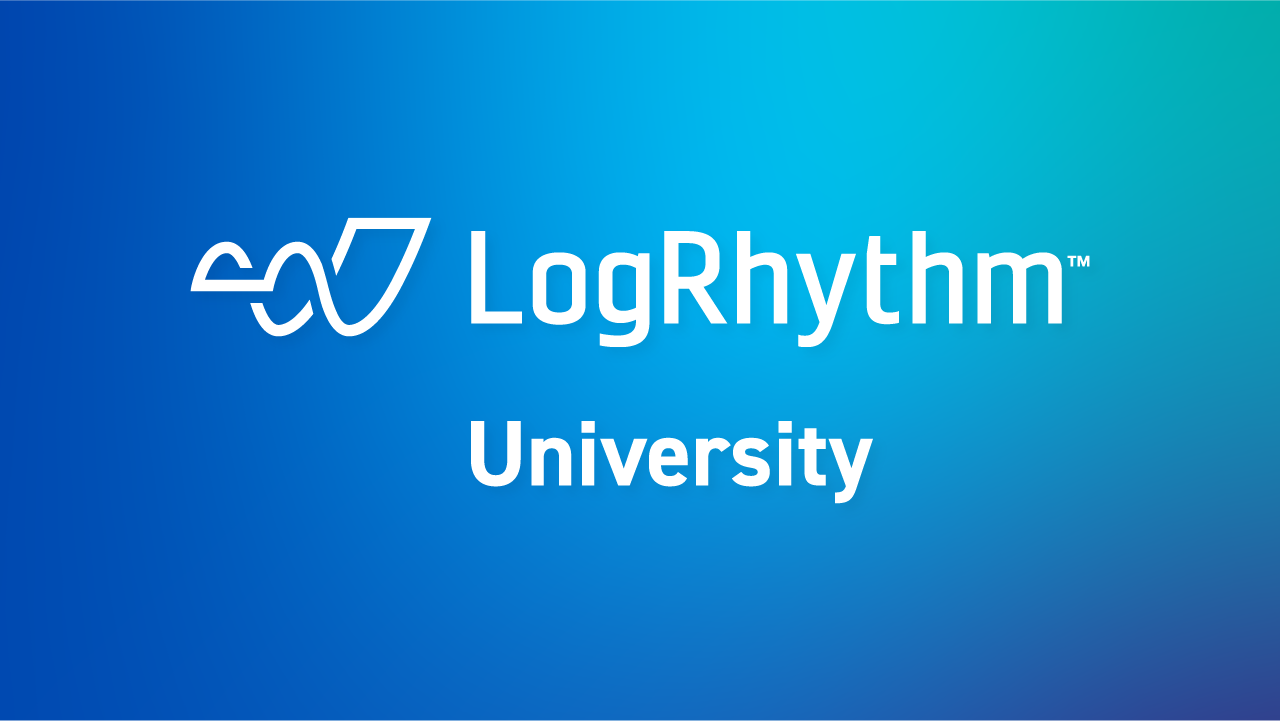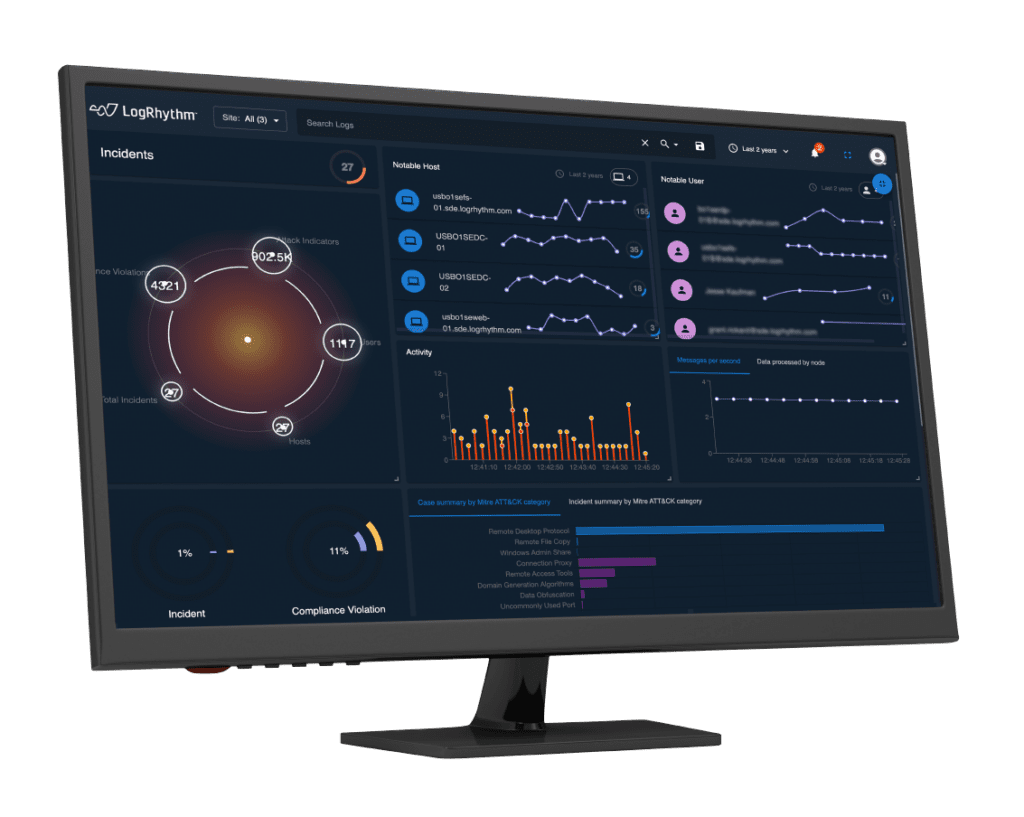LogRhythm University offers a variety of training options to fit your learning style, schedule, and budget. Our instructor-led offerings are available virtually, onsite at a private location, or in-person at any one of the LogRhythm global training facilities.
LogRhythm Learning Paths
LogRhythm University provides extensive product training for your entire team from security administrators to security analysts. Whether you are responsible for the system administration and maintenance or if you are triaging alarms, LogRhythm provides in-depth learning paths just for you.
LogRhythm Platform Administration (LRPA) Certification
Administrators are tasked with performing setup, troubleshooting, and maintenance of the LogRhythm SIEM. The LRPA courses explore these functions and the day-to-day activities for administrators, highlighting the AI Engine Rule configuration and management in the LogRhythm Platform.
LogRhythm Security Analyst (LRSA) Certification
Security analysts perform the key task of identifying and triaging critical events related to security, compliance, and operational incidents. The LRSA prepares analysts for exploring the day-to-day activities for analysts in the LogRhythm Platform.
LogRhythm Cloud Administration (LRCA) Certification
Administrators are tasked with performing setup, troubleshooting, and maintenance of the LogRhythm SIEM in a Cloud environment. The LRCA course explores these functions and the day-to-day activities for administrators.
LogRhythm Advanced Product Training
Advanced tracks offer an inside look at the technical aspects of the LogRhythm Platform. Courses include: Custom Message Processor Engine (MPE) Rules Using Regular Expression, Threat Detection with AI Engine II, and LogRhythm NetMon for Analysts.
Ready to register?
If you are interested in purchasing training subscription, please email Customer Success Management at: [email protected]
If you would like to learn more about LogRhythm’s Training courses, read our course catalog.
Training information, scheduling, how-tos and registration
Learn how to access LogRhythm University, register for courses, and more!
To register for classes, please log into the LogRhythm SSO and select LogRhythm University.
From the search bar at the top, search for your desired course(s). Search by individual class (e.g. “305”) or by certification (e.g. “LRSA”). Or, click on a Certification path tab, as shown here:
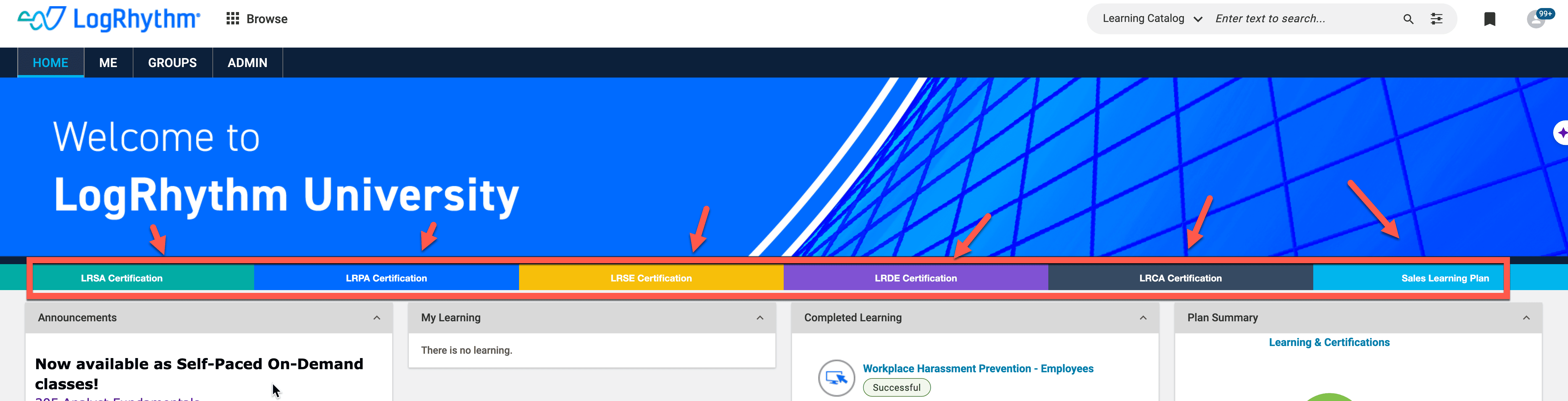
Note: Certain certification paths shown above may only be available to partners and/or employees and may not be visible on your home page.
Click View Classes and find the desired class time that works for you. Be sure to note the time zone when selecting a class. Then click Enroll on the desired class and you will be enrolled directly.
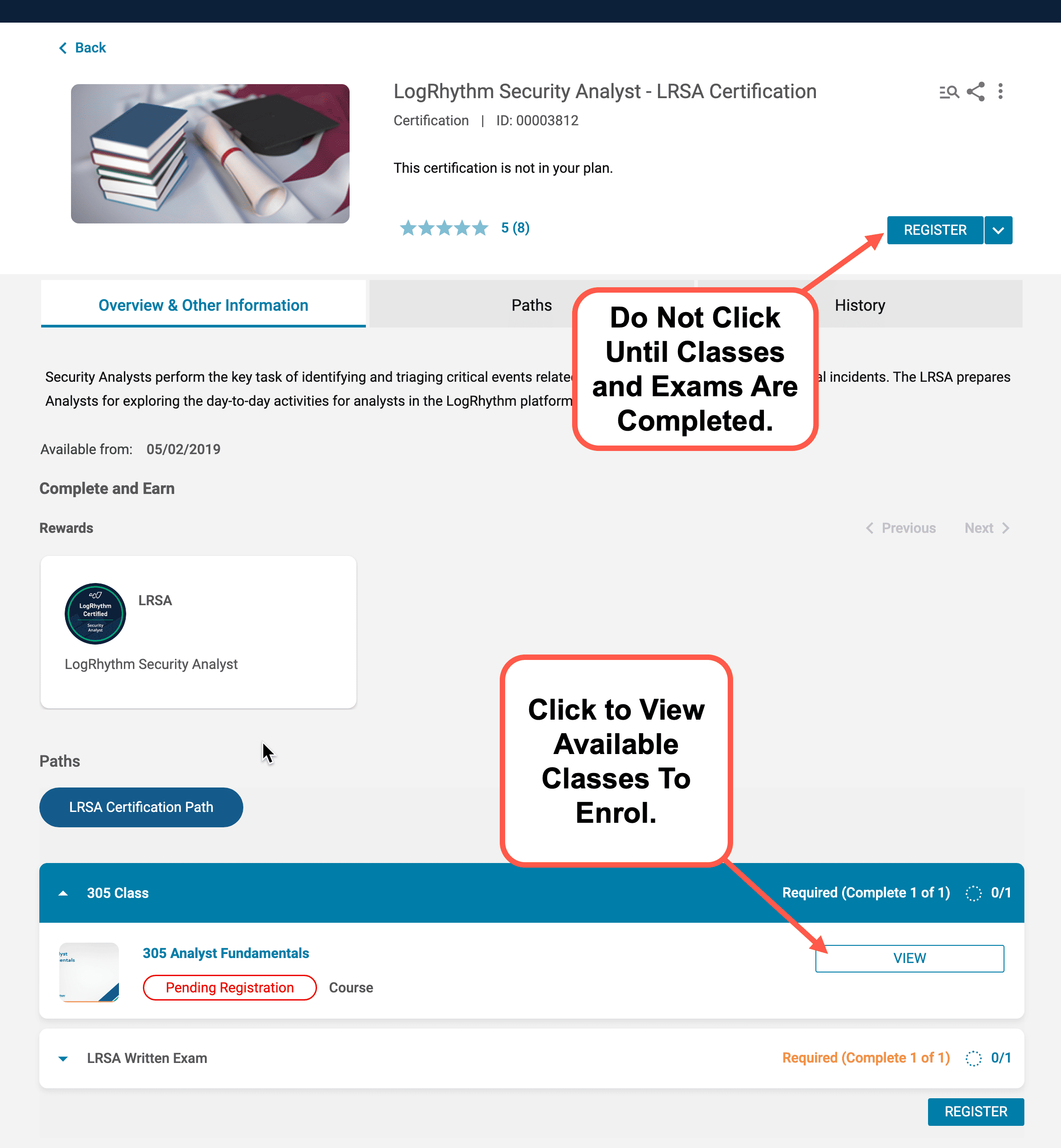
Next, click on See Classes to Enroll to view all available classes
You will receive a confirmation email of your successful registration and can view your classes in the ‘My Learning’ section on the LogRhythm University home page.
To register for classes, please log into the LogRhythm SSO and select LogRhythm University.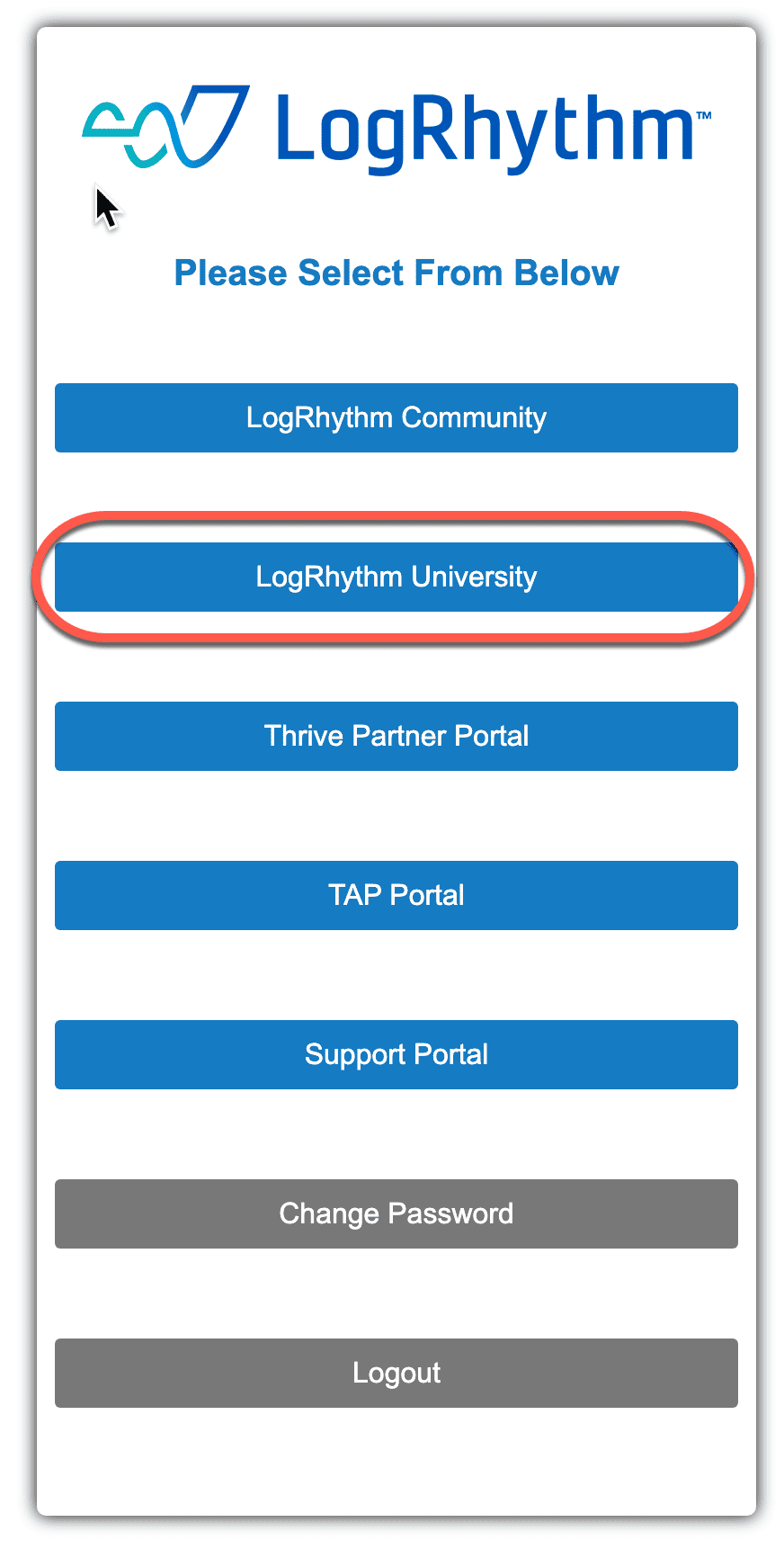
From the search bar at the top, search for your desired course(s). Search by individual class (e.g. “305”) or by certification (e.g.“LRSA”). Or, click on a Certification path tab, as shown here:
Note: Certain Certification paths shown above may only be available to partners and/or employees and may not be visible on your home page.
Find the desired course and click View Classes
Scroll down a bit and find a class time that works for you. Be sure to note the time zone when selecting a class. Then click BUY NOW on the desired class
Review and close any yellow reminder popups that appear. Click the blue APPLY button and then click the blue COMPLETE ORDER button.
You will receive a confirmation once complete and can now view the class under My Learning on the LogRhythm University home page.
Note: If your request has been sent to an approver, you will receive a notification email stating such. The class will show as Pending Approval until it has been approved.
You can follow the steps below to find your approver (if any). If approved, the status will change to Registered.
Head to ME tab > Plan > Approval Chain (if any)
To re-register for classes, please log into the LogRhythm SSO and select LogRhythm University.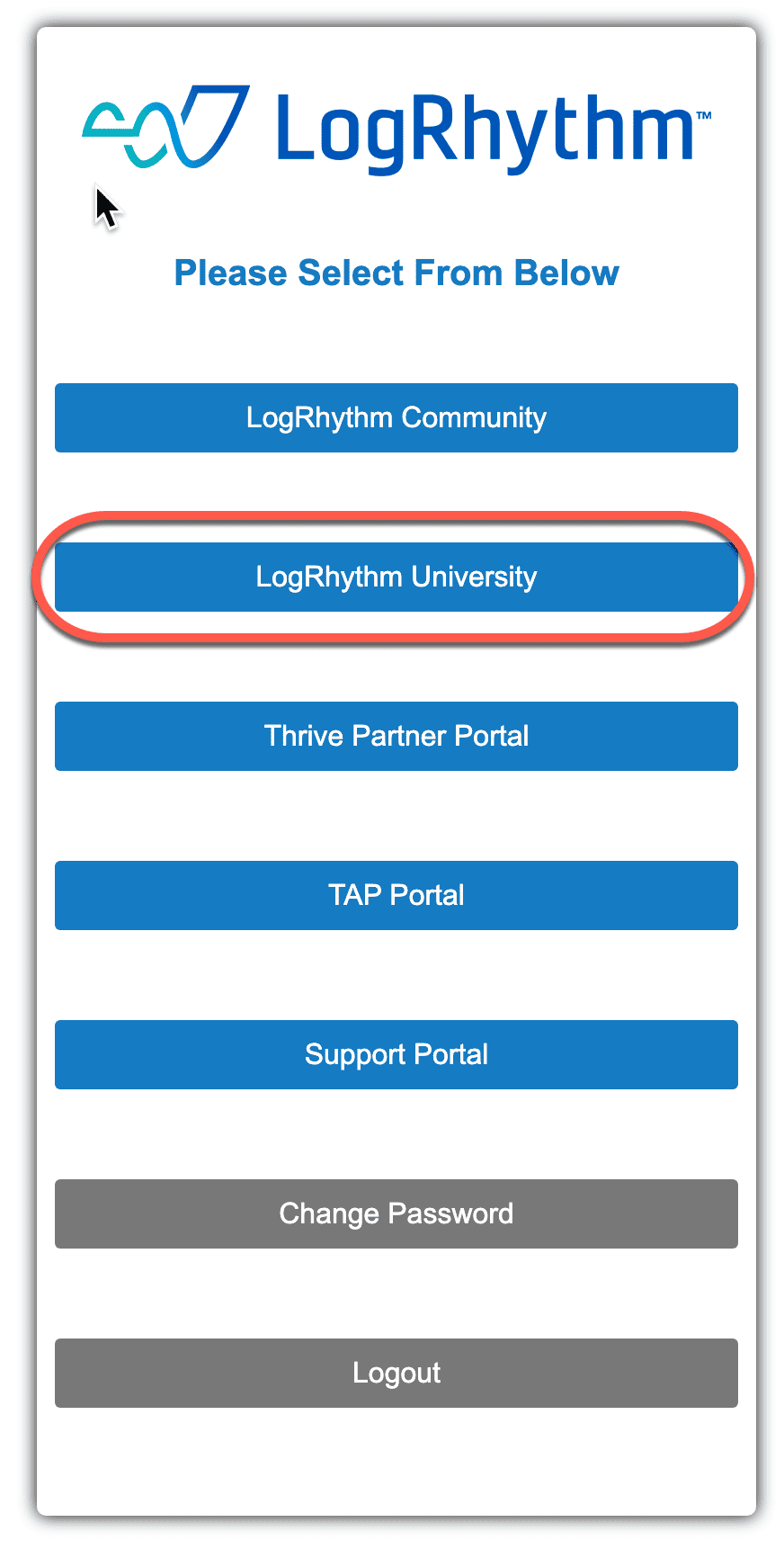
From the search bar at the top, search for your desired course(s). Search by individual class (e.g. “305”) or by certification (e.g.“LRSA”). Or, click on a Certification path tab, as shown here:
Note: Certain Certification paths shown above may only be available to partners and/or employees and may not be visible on your home page.
Find the desired course and click View Classes
You will be taken to the session you previously registered for and scroll to until you find “Show other available classes“
Please select a class that is suitable for your and proceed to Enrol / Buy Now. If you are enrolling with Training Units, you will be taken to below steps. If you enroll with Training Subscription, you will be enrolled directly.
Review and close any yellow reminder popups that appear. Click the blue APPLY button and then click the blue COMPLETE ORDER button.
You will receive a confirmation once complete and can now view the class under My Learning on the LogRhythm University home page.
Note: If your request has been sent to an approver, you will receive a notification email stating such. The class will show as Pending Approval until it has been approved.
You can follow the steps below to find your approver (if any). If approved, the status will change to Registered.
Head to ME tab > Plan > Approval Chain (if any) sho
1. Access LogRhythm University via SSO and select LogRhythm University.
2. On the home page under My Learning, locate the class you wish to drop and click View Details:
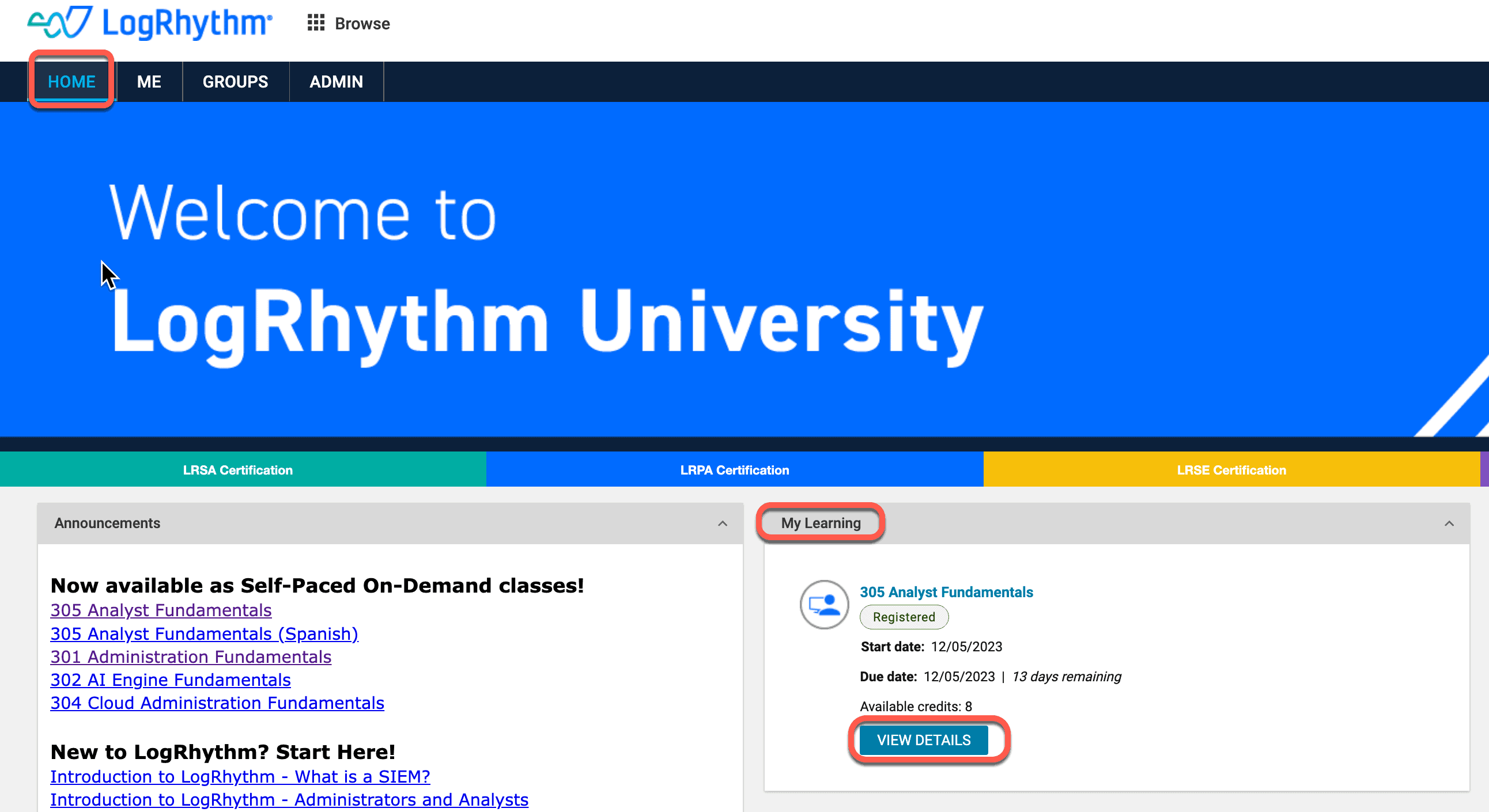
3. Click Drop:
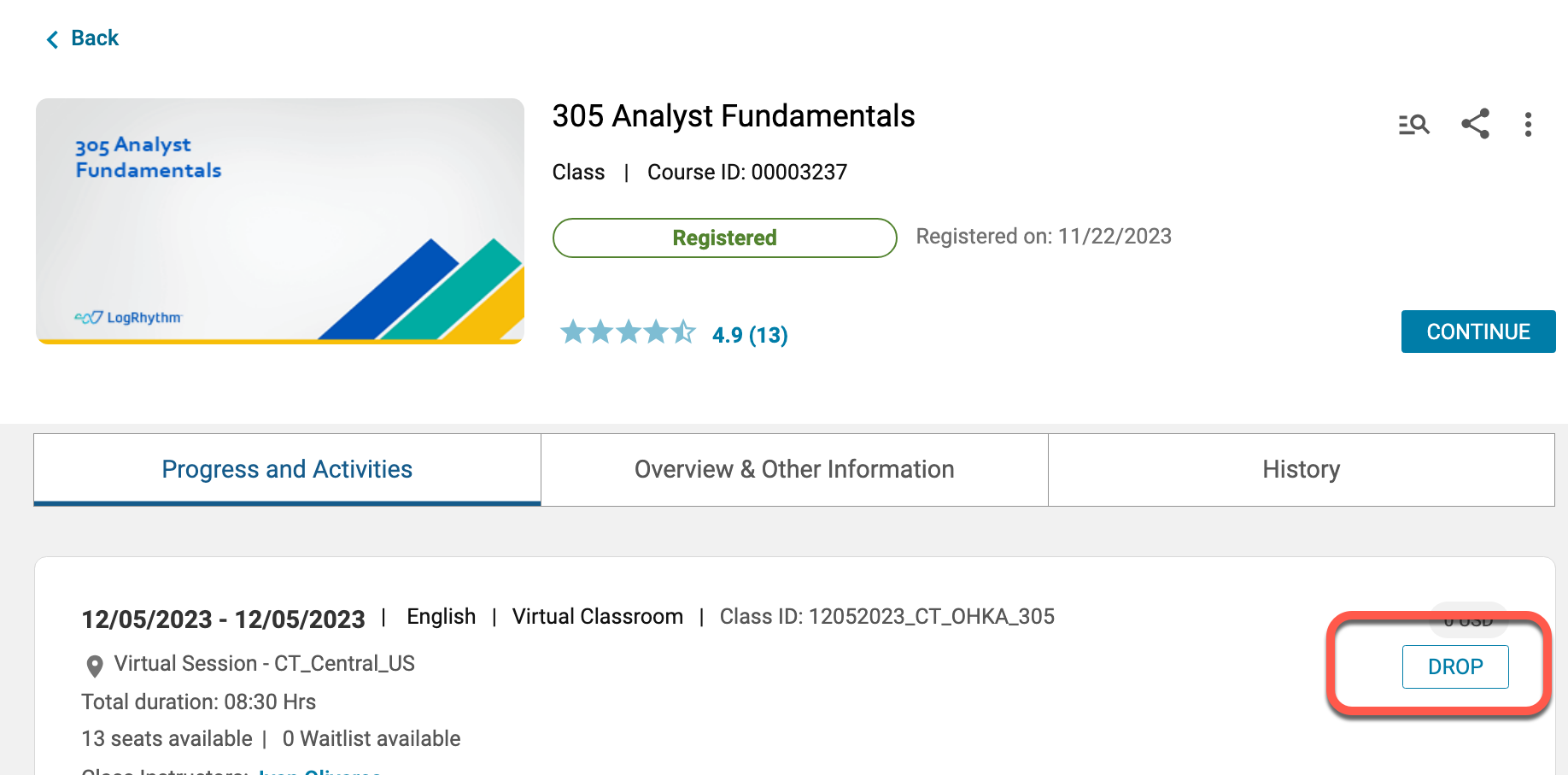
4. Click Yes:
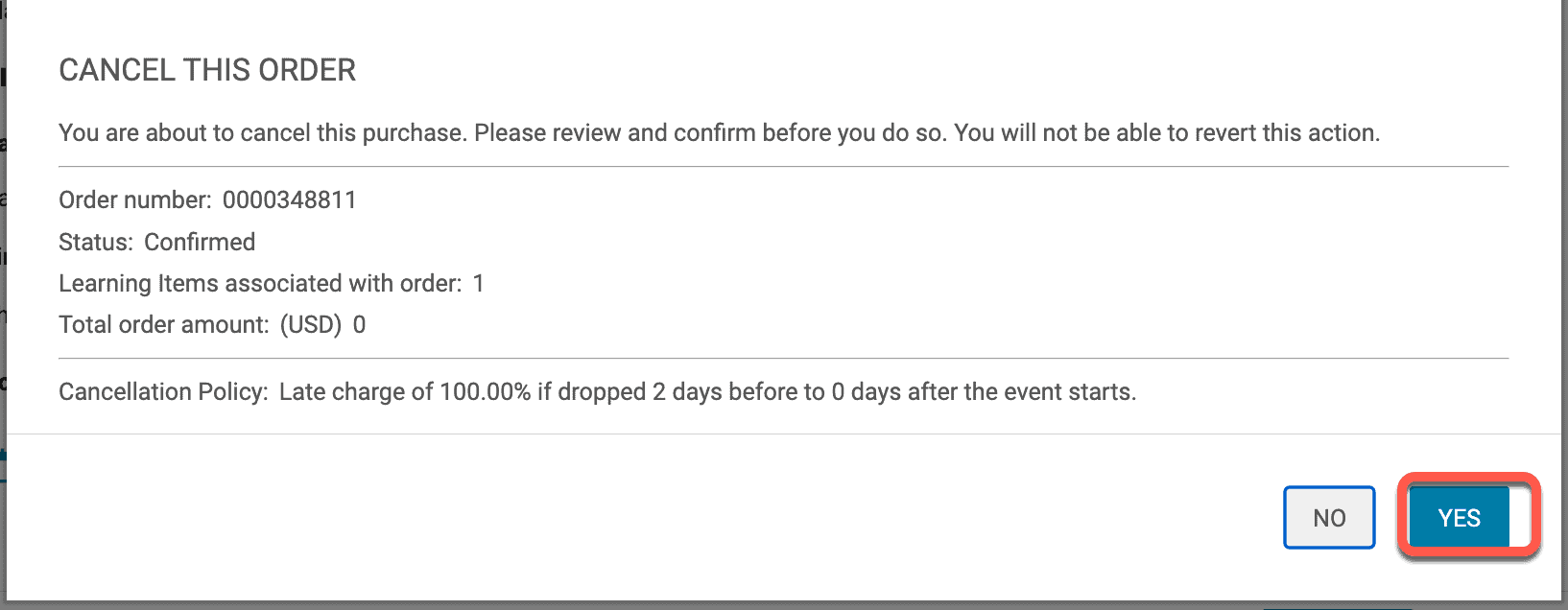
Customers can view their balance by logging into LogRhythm via SSO and selecting LogRhythm University.
From there, click ME and then scroll down to “Training Unit.” There they can see their available training agreements and available training units.
The training units belong to the organization so anyone in the organization can use them.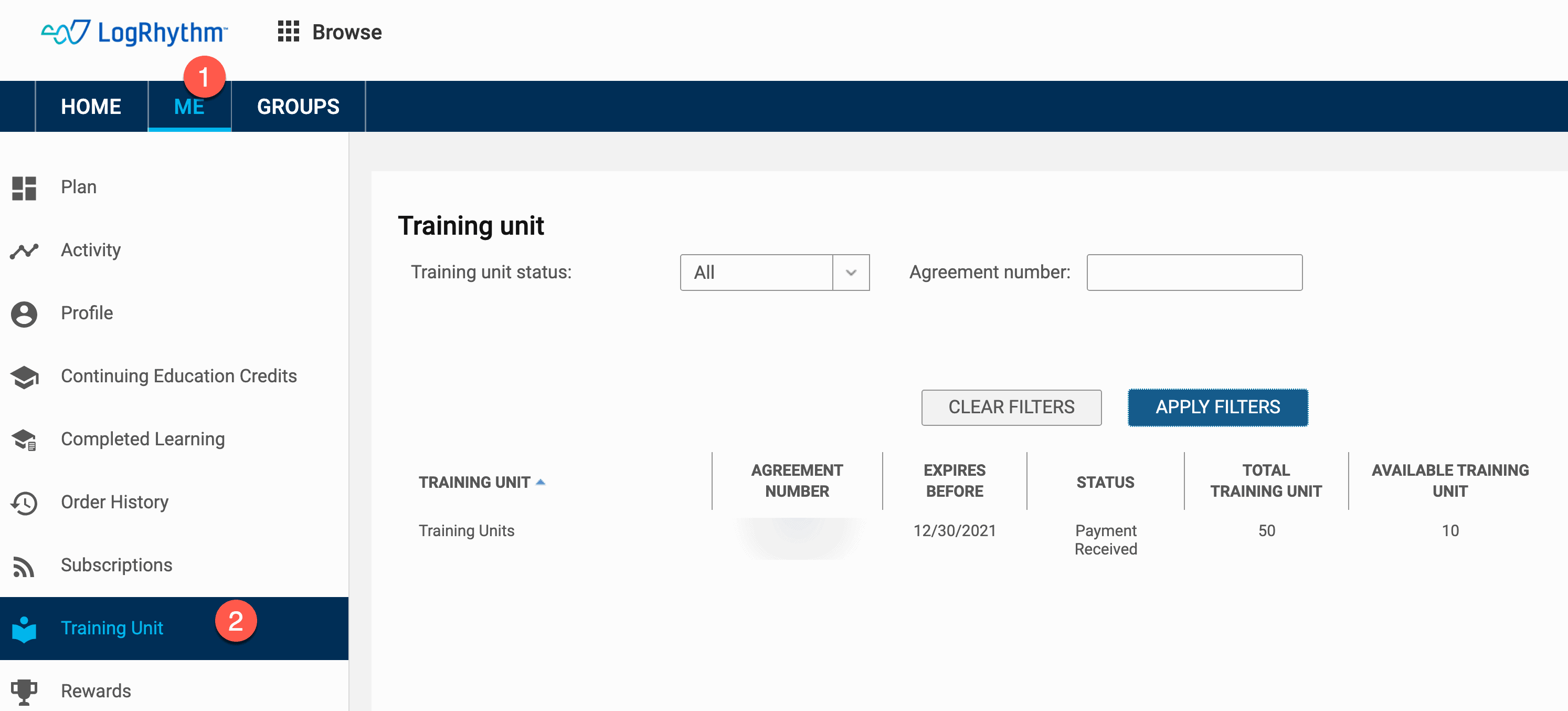
The LogRhythm Community is a one-stop shop to help you resolve common issues, ask questions, access resources, and collaborate with your peers. The Community is home to a vast repository of pre-built content geared to help you succeed with LogRhythm, including documentation, Knowledge Base (KB) updates, apps, SmartResponse actions, and dashboards. Sign up or login to the Community portal.
Login to SSO Site and select the Support-Portal.
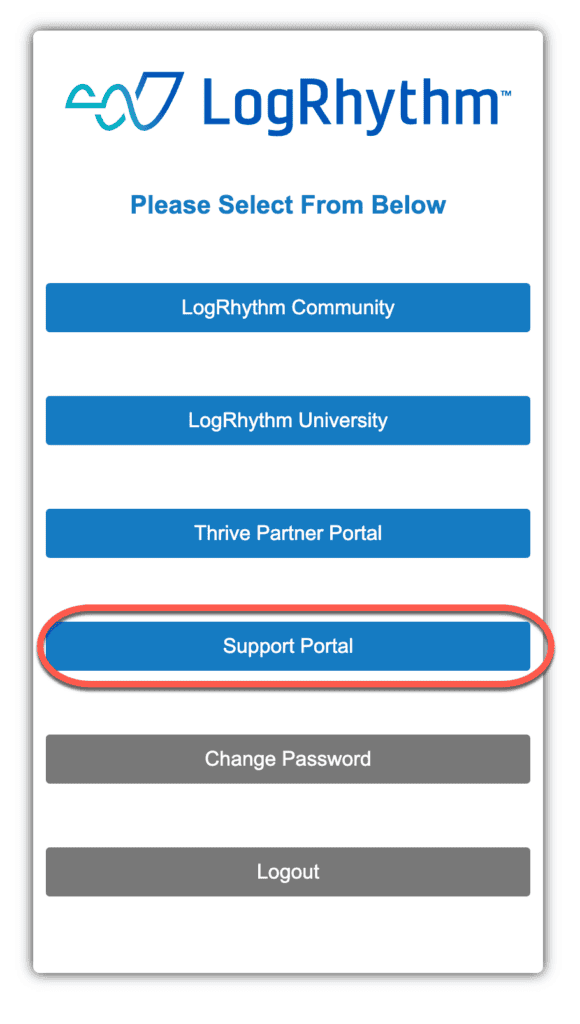
Click Submit a Case
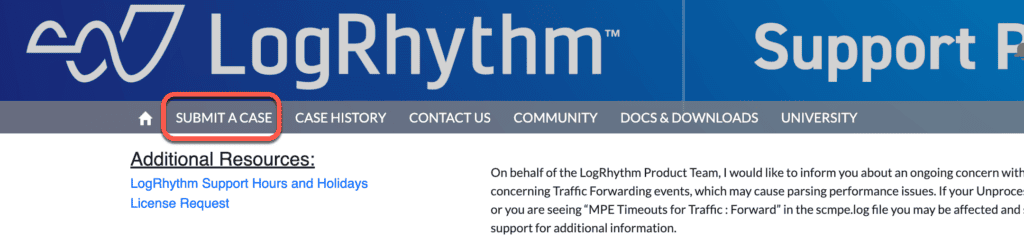
Select the appropriate required field as shown below.
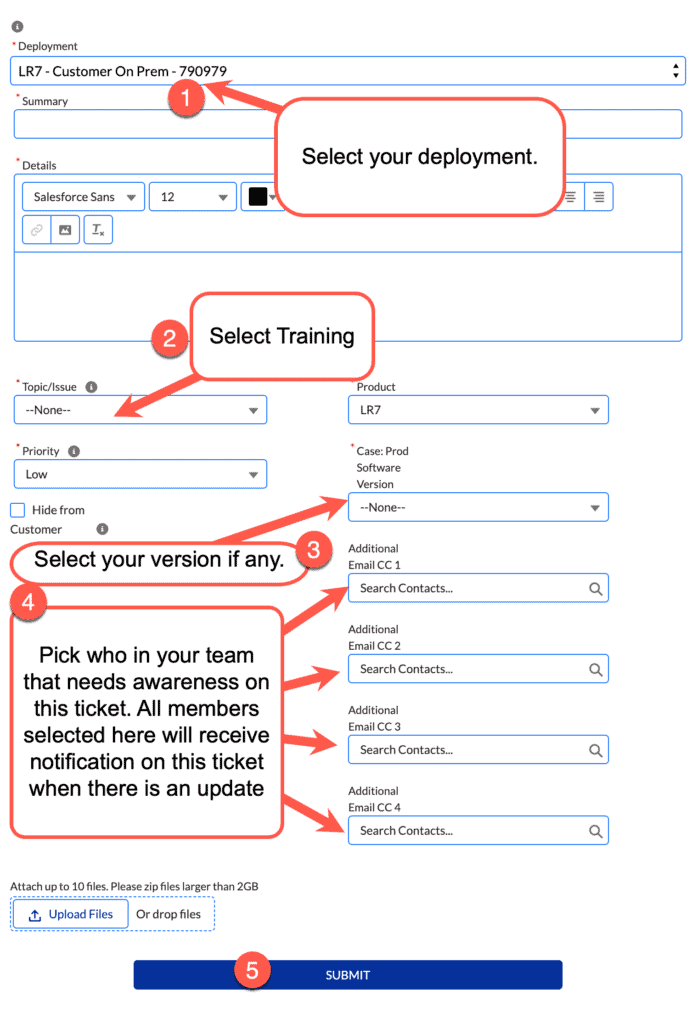
Coming Soon
Upcoming Training Classes
Training dates are subject to change without notice. For the most up-to-date availability, please visit LogRhythm University
Loading view.
Calendar of Events
M Mon
T Tue
W Wed
T Thu
F Fri
S Sat
S Sun
1 event,
0 events,
0 events,
0 events,
0 events,
0 events,
0 events,
0 events,
0 events,
0 events,
0 events,
0 events,
0 events,
0 events,
0 events,
0 events,
0 events,
0 events,
0 events,
0 events,
0 events,
0 events,
0 events,
0 events,
0 events,
0 events,
0 events,
0 events,
0 events,
0 events,
0 events,
0 events,
0 events,
0 events,
- There are no events on this day.
- There are no events on this day.
- There are no events on this day.
- There are no events on this day.
- There are no events on this day.
- There are no events on this day.
- There are no events on this day.
- There are no events on this day.
- There are no events on this day.
- There are no events on this day.
- There are no events on this day.
- There are no events on this day.
- There are no events on this day.
- There are no events on this day.
- There are no events on this day.
- There are no events on this day.
- There are no events on this day.
- There are no events on this day.
- There are no events on this day.
- There are no events on this day.
- There are no events on this day.
- There are no events on this day.
- There are no events on this day.
- There are no events on this day.
- There are no events on this day.
- There are no events on this day.
- There are no events on this day.
- There are no events on this day.
- There are no events on this day.
- There are no events on this day.
- There are no events on this day.
- There are no events on this day.
- There are no events on this day.
Have additional questions?
Please email our Customer Success Management staff at: [email protected]
Cancellation
Trainees must cancel their training registration prior to their scheduled class. For our cancellation policy, please review the LogRhythm Training Cancellation Policy.
- The LogRhythm Community
- LogRhythm University
- Thrive Partner Portal (Registered Partners Only)
- Support Portal
If you would like to register for a Community, LogRhythm University or Thrive Partner Portal account, go to https://portal.logrhythm.com/CustomSelfRegister.
- To create your account simply enter your first name, last name and a valid email address.
- Check your email inbox for a password reset email. If you don’t see the email, check your spam and quarantine folders.
- Click on the link in the email and sign in with the temporary password.
- Select Change Password. Enter the temporary password and your new one. Select Update Password.
- Login using your new password.
- You will now have access to your approved sites.
If you are a current customer or partner, it is important that you register with the email address tied to your companies LogRhythm license (your work email address). This will ensure that you are given access to the appropriate applications.
The system will not recognize you as a customer and you will not have permissions to access customer forums or solution articles.
If you’ve previously had access to either the customer support portal or forums (prior to July 20th, 2016), your account information has been pre-loaded into the single sign-on system and it is recommended you reset the password of the migrated account.
If you are creating a new account, it is recommended you use your company email address.
On the login page, there is a “Forgot your password” button that you can use to reset your password.
After logging in, there will be a “Change Password” button on the application selection page.
Your temporary password email may have been placed in your spam, junk or quarantine mail folder.
- Click here, enter your email address and select “Reset Password”.
- Then, you should receive an email with your temporary password from [email protected]. If you don’t receive the email shortly after submitting your password reset, check your email junk folder to ensure that it was not captured there.
At this time, the Support Portal is not connected to single sign-on, and you will need to create a new login.
If you’ve previously had access to either the customer support portal or forums (prior to July 20th, 2016), your account information has been pre-loaded into the single sign-on system.
- From the login page, click on the “Forgot your password” button.
- Enter in the same Email address you use to login to the Support Portal and click “Reset Password”.
- Go through the appropriate steps to create a new password
- Login with your email address and new password.
If you do not currently have access to the customer support portal OR were granted access after July 20th, you can register for a LogRhythm single sign-on account here.
Contact LogRhythm’s Support team, if you have a technical issue trying to access and log into LogRhythm’s single sign-on account page.
Technical Support is available 7:00am – 6:00pm local time, Mon–Fri, in all regions except the Middle East. In the Middle East, Technical Support is available Sun-Thu.
Toll Free Americas: (866) 255-0862
Direct Dial Americas: (720) 407-3990
Europe: +44 (0) 844 324 5898
APAC: +65 3163 7256
APAC 24/7: +65 3163 7359
Middle East: +971 8000-3570-4506